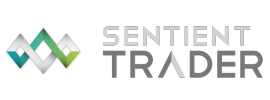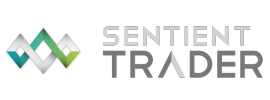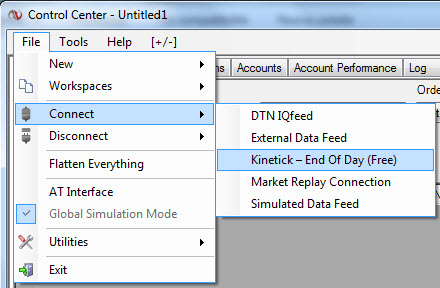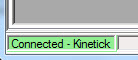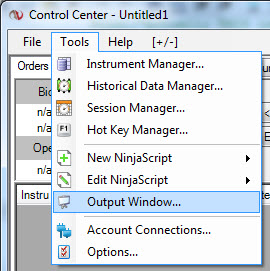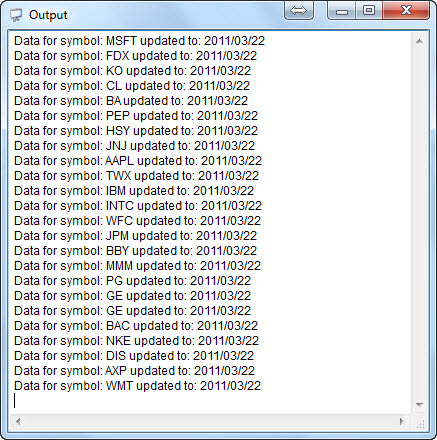Back to contents page
Updating Ninja Trader data
Updating your data with Ninja Trader is very easy to do, and is a very quick process.
- First of all start Ninja Trader.
- Connect to your data provider. If you are doing
the Sentient Trader Guided Trial then you should connect to the free Kinetick - End Of Day data
feed. Use the menu
File > Connect > Kinetick.
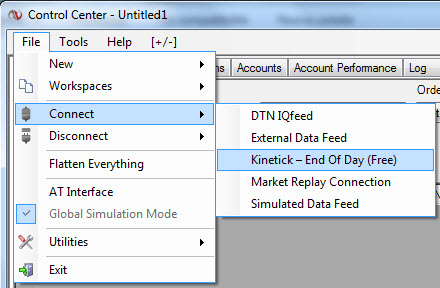
- Confirm that Ninja Trader is connected to Kinetick at the bottom left of the Ninja
Control Center.
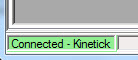
- Now that you are connected, you are ready to update the data, but before you do
... you are going to want to be able to monitor the process, and get confirmation
that the files required have been updated. You do this by using the Ninja Trader
Output window which is opened by using the menu Tools > Output Window:
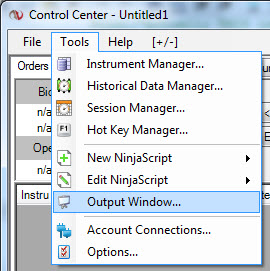
- With that window open you are now ready to update the data. Simply open the workspace
which contains all the charts you created for analysis in Sentient Trader by using
the menu File > Workspaces > Open Workspace ...
- Ninja Trader will open each one of your charts (you should see them flashing up
onto your desktop),
load any new data (which can take a minute or two), and the Sentient Trader indicator on each chart will update Sentient
Trader's data.
- Note that if you have minimized any of your Ninja Trader charts then the data will
not be loaded and so you will have to select that chart from the task bar. Fortunately
that is made easier by the fact that a chart that has not had its data loaded by
Ninja Trader will have no title in the taskbar.
- You can watch the process happening by keeping an eye on Ninja Trader's Output Window.
There is an unusual bug in Ninja Trader that hides the Output Window when you open
a workspace, and so you will probably find that you need to go to the Control Center
and use the Tools > Output Window... menu again to see it (note that
if you didn't do this previously then Ninja Trader will only start writing information
to the Output Window when you open it now, which means that you will have missed
several of your chart updates).
This is what you will see there after a successful update (these are the 24 sample
workspace files in this particular NinjaTrader Workspace):
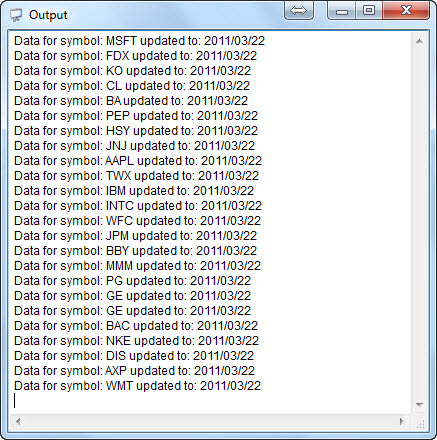
- There you can see each symbol being updated, and the last date of data that is included
in the file.
- There is another way of knowing that Ninja Trader has updated your data, without
looking at the Output Window, and that is by moving your mouse down to the taskbar,
and hovering it over the Ninja Trader icon. All charts with titles have had their
data loaded. Those with no title are still waiting to have their data loaded.
- The final and definitive way of checking that your Ninja Trader data has been updated
is to use Windows Explorer to browse to the "\STNT" folder in your My Documents
folder and take a look at the last edit date and time of the files there.
If you find that your data files are not being updated, check the following:
- Is Ninja Trader connected to the data provider? You should see a green Connected
bar at the bottom left of Ninja Trader's Control Center window.
- Is the chart maximized, or displayed as a window on your desktop? Minimized charts
do not load data.
- Is the Sentient Trader indicator applied to the Ninja Trader chart?
- Does the My Documents\STNT folder exist on your computer? If not then create
a folder with that name.
- Try using the Alt-Tab key combination (or the task bar) to switch focus between
all the Ninja Trader charts. This usually forces Ninja Trader to update the data
on the chart.
Helpful Hints
Although your desktop might become very cluttered with several charts open,
it is best not to minimize these charts, because when it comes time to update your
data, Ninja Trader does not load new data into a minimized chart.
We find it best to close the workspace before closing
Ninja Trader. If you do this then when you next open Ninja Trader you will be able
to first connect to your data provider, and then open your workspace. The advantage
of this is that Ninja Trader will update the data which Sentient Trader uses automatically.
If you don't do this, then Ninja Trader will open your workspace before you have
a chance to connect to your data provider. Then once you have connected to the data
provider Ninja Trader will only update the data used by Sentient Trader when you
actually focus the chart - which means that you need to switch between all the charts
in the workspace. Miss one out, and the data won't be updated.
Now that you have updated your data, you will want Sentient Trader to update the
analysis and make trading decisions.
Getting Started Roadmap for EOD Trial